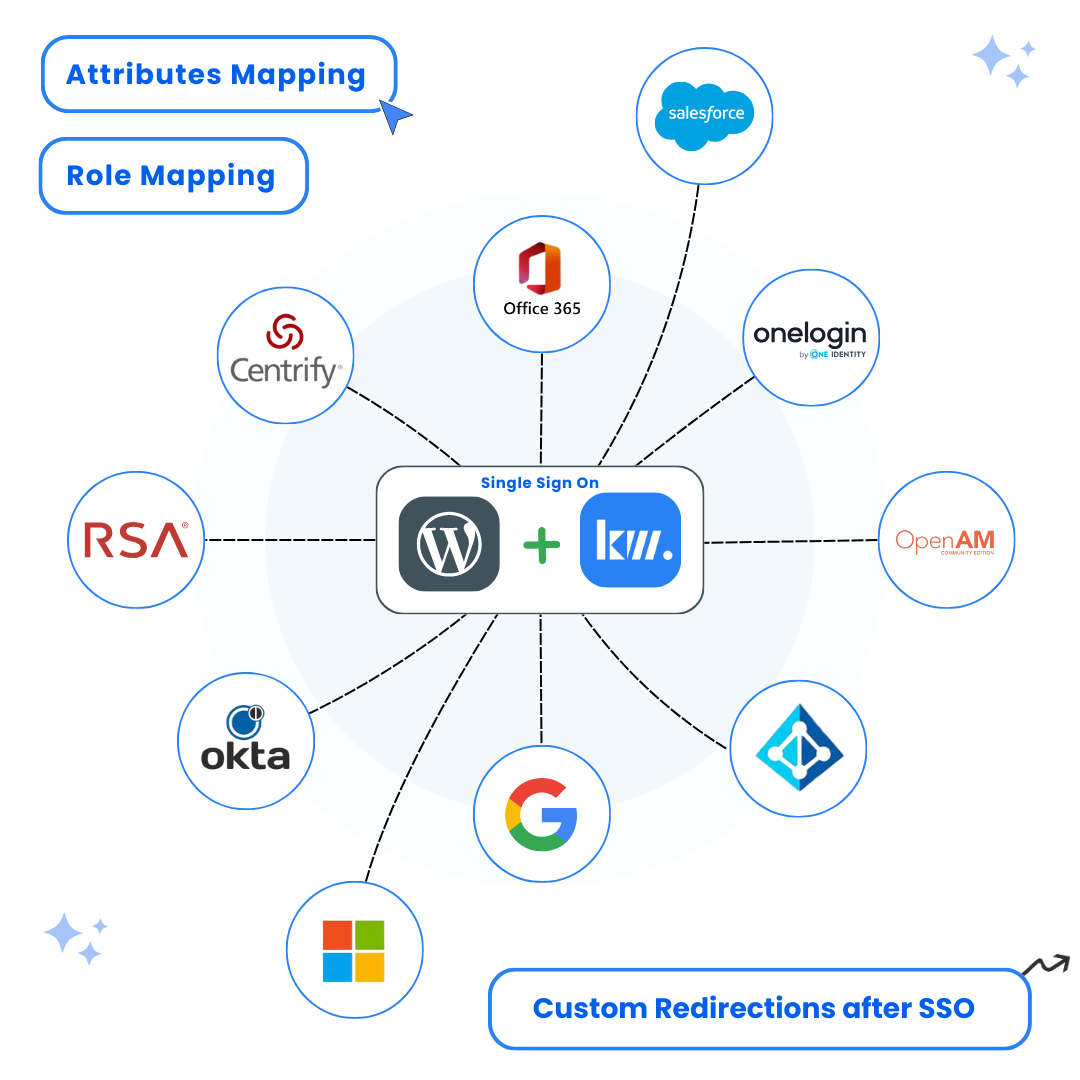A complete step-by-step guide to integrate WordPress SAML SSO with any SAML Compliant Identity Provider for secure Single Sign-On authentication.
Key Features
Introduction
Managing multiple WordPress sites within a network can become complex if users are required to log into each subsite separately. That’s where WordPress Multisite SSO (Single Sign-On) with the Keywoot SAML SSO Plugin comes into play — creating a seamless wordpress multisite single login experience across your entire multisite network.
This guide will show you how to configure single sign on for multiple WordPress sites easily and securely using Keywoot.
What is WordPress Multisite SSO?
WordPress Multisite SSO allows users to log in once and access multiple websites within a single WordPress network without needing to log in again for each subsite. It streamlines the entire wordpress multisite login process, boosting user experience and simplifying administration.
By integrating the Keywoot SAML SSO Plugin , you leverage the security of the SAML 2.0 protocol to handle authentication centrally, allowing users to move freely between all sites after a single login.
Why WordPress Multisite Single Login Saves You Time
Traditionally, setting up authentication for each WordPress subsite separately can be extremely time-consuming. Without WordPress Multisite SSO, you would need to:
With the Keywoot SAML SSO plugin, you configure once at the network level — dramatically reducing setup time and minimizing errors. Save hours of repetitive work and ensure consistent security standards across your entire WordPress network!
Real-World Use Cases for WordPress Multisite SSO
University Portal
Students use one login to access different department subsites (like Medicine, Engineering, Law), each restricted to authorized groups.
Corporate Intranet
Employees sign into the HR portal, sales dashboard, and project management tools across different subsites using a single SSO login.
E-commerce Ecosystem
Customers authenticate once and shop across pantry, electronics, and book stores within a multisite network — boosting conversion and user satisfaction.
Prerequisites for WordPress Multisite Single Login
- WordPress must be set up as a Multisite Network
- You need Network Admin privileges
- An Identity Provider (IdP) that supports SAML 2.0.
- The Keywoot SAML SSO Plugin installed and network activated
How Single Sign-On Works for Multiple WordPress Sites
Here’s how Keywoot enables single sign on for multiple WordPress sites:
- A user attempts to log into any site in your WordPress Multisite network.
- They are automatically redirected to the Identity Provider’s (IdP) secure login page.
- Upon successful authentication, they are logged into all sites across the multisite network.
- No repeated logins or password entries are needed across subsites.
With wordpress multisite login, user sessions stay active across your entire WordPress ecosystem — boosting convenience and reducing friction.
Step-by-Step Configuration – Setting Up WordPress Multisite Single Login with Keywoot
Installing the WordPress SAML SSO Plugin
Navigate to your WordPress Dashboard, go to Plugins → Add New, search for the KeyWoot SAML SSO plugin, and install it. Alternatively, you can upload the plugin ZIP file if you have it.
Instructions:
- Log in to your WordPress admin dashboard
- Navigate to Network Admin → Plugins → Add New.
- Upload or install the Keywoot SAML SSO Plugin Pro Multisite
- Click Network Activate to enable it across all sites.
Configure Service Provider (SP) Details in IdP
To build the trust relationship, add your WordPress site as a Service Provider (SP) in your custom IdP.
Instructions:
- Go to Network Admin → Keywoot SAML SSO Settings
- Go to the plugin’s Service Provider (SP) Metadata tab. You’ll find all the necessary details here to configure in your Identity Provider (IdP).
- Enter these details in your IdP manually.
- If your IdP provides an option to upload metadata, you can simply upload the SP metadata file instead of entering the details manually.
-
Once done, download the IdP Metadata XML from your Identity Provider.
Note: If your IdP doesn’t provide a metadata file, copy the IdP Entity ID (Issuer) and the Single Sign-On (SSO) URL. These will be required later to configure the plugin.
Screenshots:
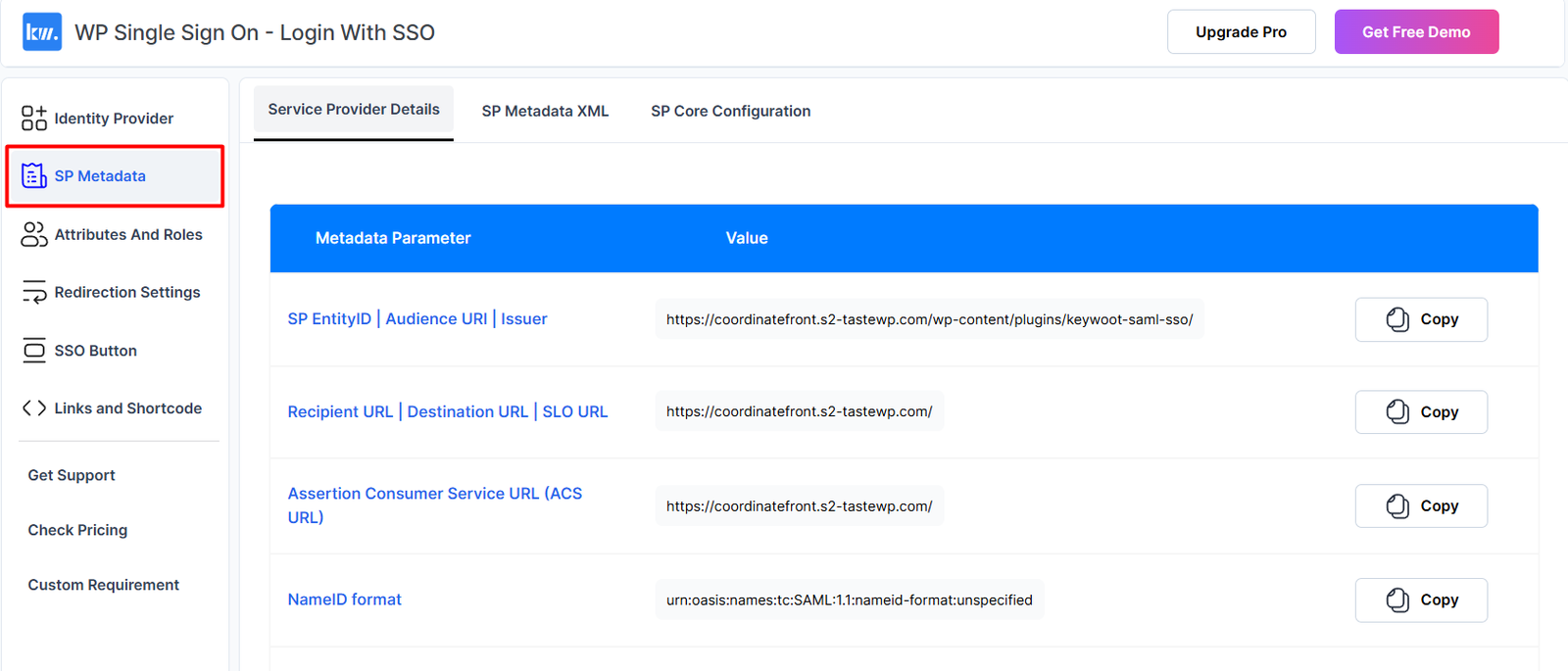
Configuring IDP details in the WordPress SAML SSO Plugin
Return to your WordPress SAML SSO plugin and enter the Identity Provider (IdP) details provided by your IdP in the Identity Provider tab of the plugin.
Instructions:
- Navigate to the Identity Provider Setup tab in the plugin.
- You will have two configuration options:
- Automatic Configuration: Provide the IdP Metadata URL or upload the Metadata file.
- Manual Configuration: Click on the “Manual Configuration” option and enter the required IdP details manually.
- If you have downloaded the metadata file from your IdP, upload it here. Otherwise, enter the details manually in the “Manual Configuration” tab.
- Click Save Configuration to apply the changes.
Screenshots:
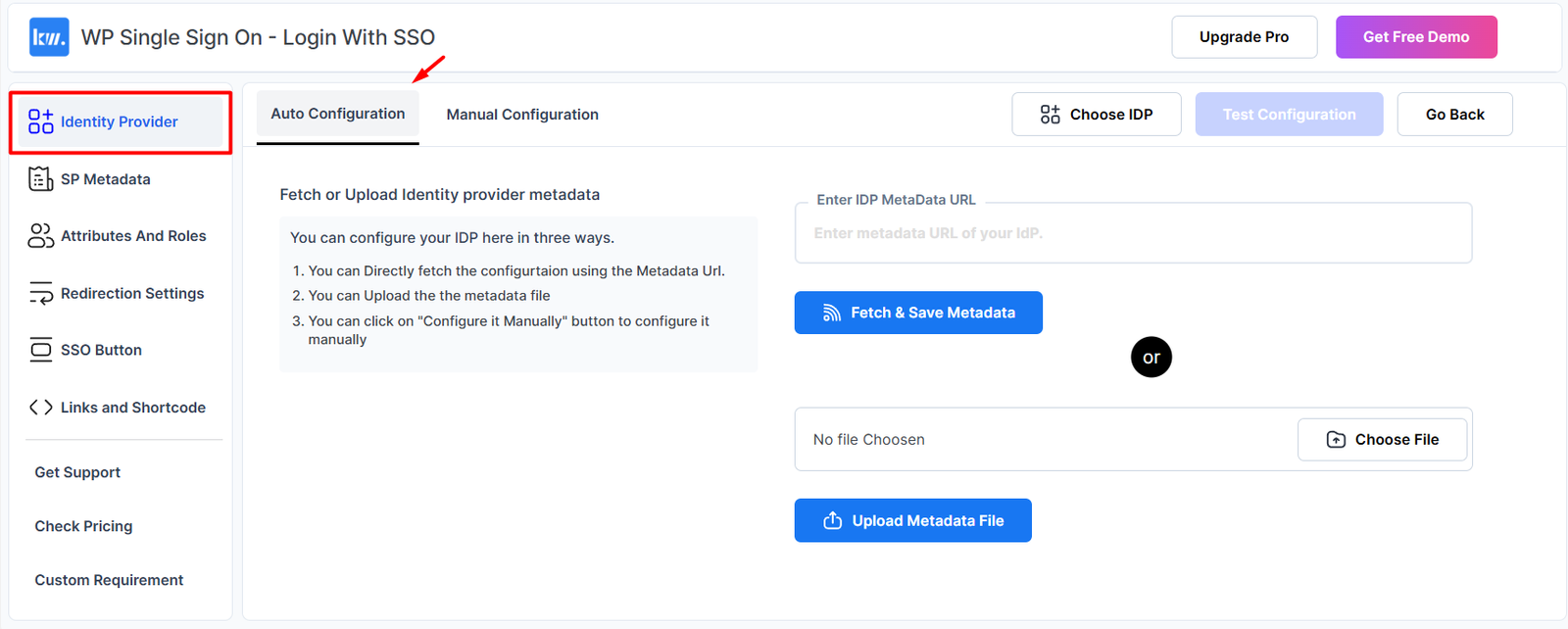
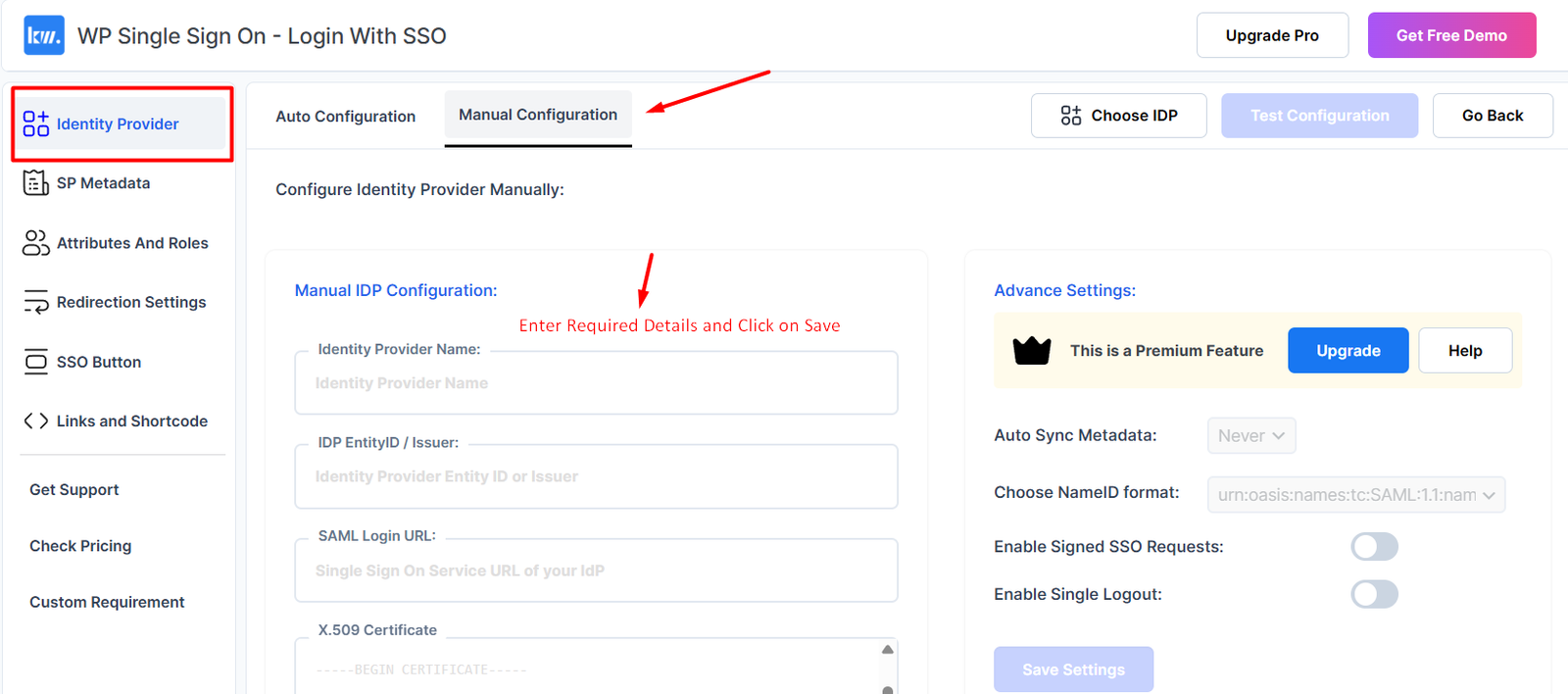
Final Testing for WordPress Multisite Single Login
Test the SAML authentication flow by accessing your WordPress login page of any of your subsite.
Instructions:
- Log out of WordPress
- Visit login page of any subsite URL under your multisite network
- Attempt to log in — you should be redirected to the Identity Provider login.
- Authenticate with your IDP credentials
- Upon successful login, you should seamlessly gain access to all sites without logging in again.
Important
If you encounter any issues, please reach out to our support team at support@keywoot.com. We are happy to assist you!
Attribute Mapping and Role Mapping with Keywoot
Managing user access intelligently is critical for multisite networks. The Keywoot SAML SSO plugin supports Attribute Mapping and Role Mapping features, making it easy to control permissions.
- Attribute Mapping: Automatically pull user information like email, first name, last name, or department from your Identity Provider (IdP) during login.
- Role Mapping: Assign WordPress user roles (like Subscriber, Editor, Administrator) based on user groups or attributes received from the IdP.
With role-based access control, you can easily restrict or grant access to specific subsites, ensuring users only access what they need.
Frequently Asked Questions (FAQs)
WordPress Multisite SSO (Single Sign-On) allows users to authenticate once and gain access to multiple subsites within a WordPress Multisite network without logging in separately for each site. .
With the Keywoot SAML SSO Plugin, users are redirected to an Identity Provider for authentication. After successful login, the user gains access across all subsites automatically.
Yes, the Keywoot SAML SSO Mutliste Plugin is designed to support seamless login across all WordPress subsites within a Multisite network. Please note Multisite login is not available in the free version of the plugin. We have separate plan for multsite network
Keywoot supports all major SAML 2.0 compliant Identity Providers including Azure AD, Okta, Google Workspace, OneLogin, and more.
Yes, WordPress Multisite SSO using Keywoot is secure, leveraging encrypted SAML 2.0 communication between WordPress and your Identity Provider.
Conclusion
Implementing WordPress Multisite SSO with the Keywoot SAML SSO Plugin transforms your multisite environment into a user-friendly, secure, and scalable system. A wordpress multisite single login ensures that users experience hassle-free access across all subsites, while administrators benefit from centralized user management.
Keywoot is a powerful SAML SSO plugin that offers a robust and scalable solution for WordPress multisite single login scenarios. Here’s why it’s the top choice:
If you’re managing multiple WordPress installations for an organization, educational institute, or enterprise, setting up wordpress multisite sso with Keywoot is a game changer.
Get Expert Help
Need assistance setting up WordPress Multisite SSO with Keywoot?
Contact our expert team today for a free consultation or personalized demo at support@keywoot.com Let us help you create a secure, seamless WordPress multisite login experience for your users!