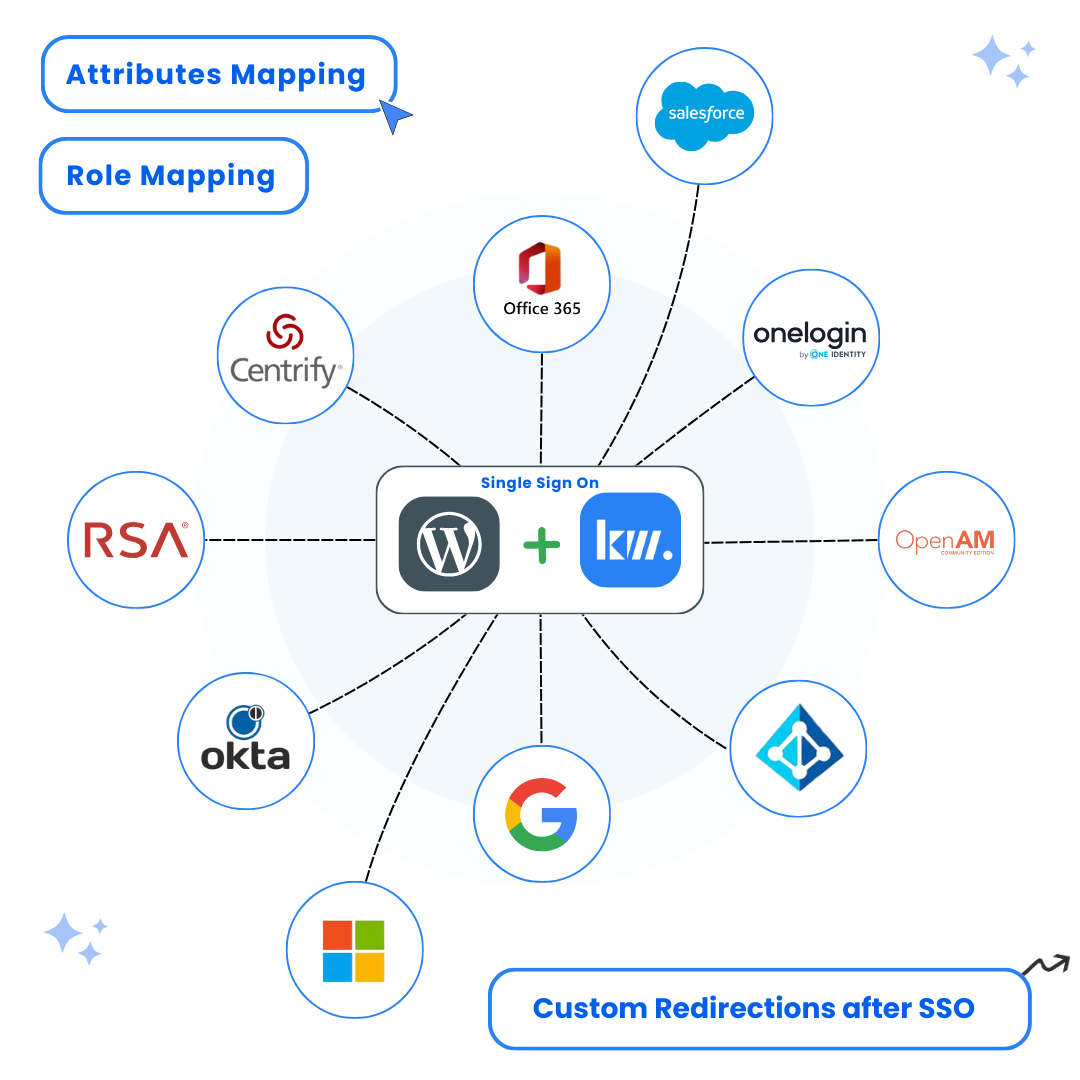A step-by-step guide to set up Okta WordPress login with SAML SSO. Learn how to configure WordPress Okta Single Sign-On for secure authentication and improved user experience.
Key Features of WordPress Okta SSO Integration
Introduction to WordPress Okta SSO
Single Sign-On (SSO) simplifies user access by allowing them to log in once and access multiple applications with a single set of credentials. Integrating Okta WordPress login with SSO on WordPress can simplify the login process, boost security, and enhance user management. By using Our WordPress SAML SSO plugin you can configure Okta as the SAML Identity Provider (IDP), for WordPress Okta SSO.
This guide provides a straightforward walkthrough for setting up WordPress Okta SSO. You’ll learn how to configure WordPress Okta Single Sign-On, ensuring a smooth Okta WordPress login experience. The integration of WordPress Okta SAML SSO will not only make the login process more efficient but also improve your site’s overall security.
Benefits of WordPress Okta SAML SSO
Implementing WordPress Okta Single Sign-On offers several advantages:
- Enhanced Security: Leverage Okta’s enterprise-grade security features
- Simplified User Management: Centralize user authentication and access control
- Improved User Experience: One-click access to WordPress with Okta credentials
- Reduced Password Fatigue: Eliminate the need for multiple passwords
- Compliance Ready: Meet security and compliance requirements with SAML 2.0
Prerequisites for WordPress Okta SSO Setup
- Active Okta account with admin access
- WordPress site with admin privileges
- Keywoot SAML SSO Plugin installed
- SSL certificate for secure communication
Step-by-Step Guide to WordPress Okta SSO Setup
Install the SSO Plugin
Begin by installing the Keywoot SAML SSO plugin in your WordPress site.
Instructions:
- Log into your WordPress admin dashboard
- Navigate to Plugins → Add New
- Search for “WordPress Single Sign On (SSO)“
- Click Install Now and then Activate
Dashboard → Plugins → Add New → Search for “Keywoot SAML SSO”
Screenshots:

Configure Okta Application
Set up a new application in your Okta dashboard for WordPress integration.
Instructions:
- Log into Okta Admin Dashboard
- Navigate to Applications → Create App Integration
- Select SAML 2.0 and click Next
- Enter application name and click Next
- Configure SAML settings:SAML Configuration Parameters
- Single Sign-On URL: Enter ACS URL from plugin
- Audience URL: Enter SP Entity ID from plugin
- Name ID Format: Select “Email Address”
- Application Username: Use Okta username

 Configure SAML settings in Okta application
Configure SAML settings in Okta application - Click Next, Choose “Internal App” and Click Finish
- After Clicking Finish and you will land on another page. Copy the metadata URL from here (this will be required later).
- Go to the Assignment tab, then click the Assign button to select users or groups who will be able to access this SAML application and use WordPress SSO.
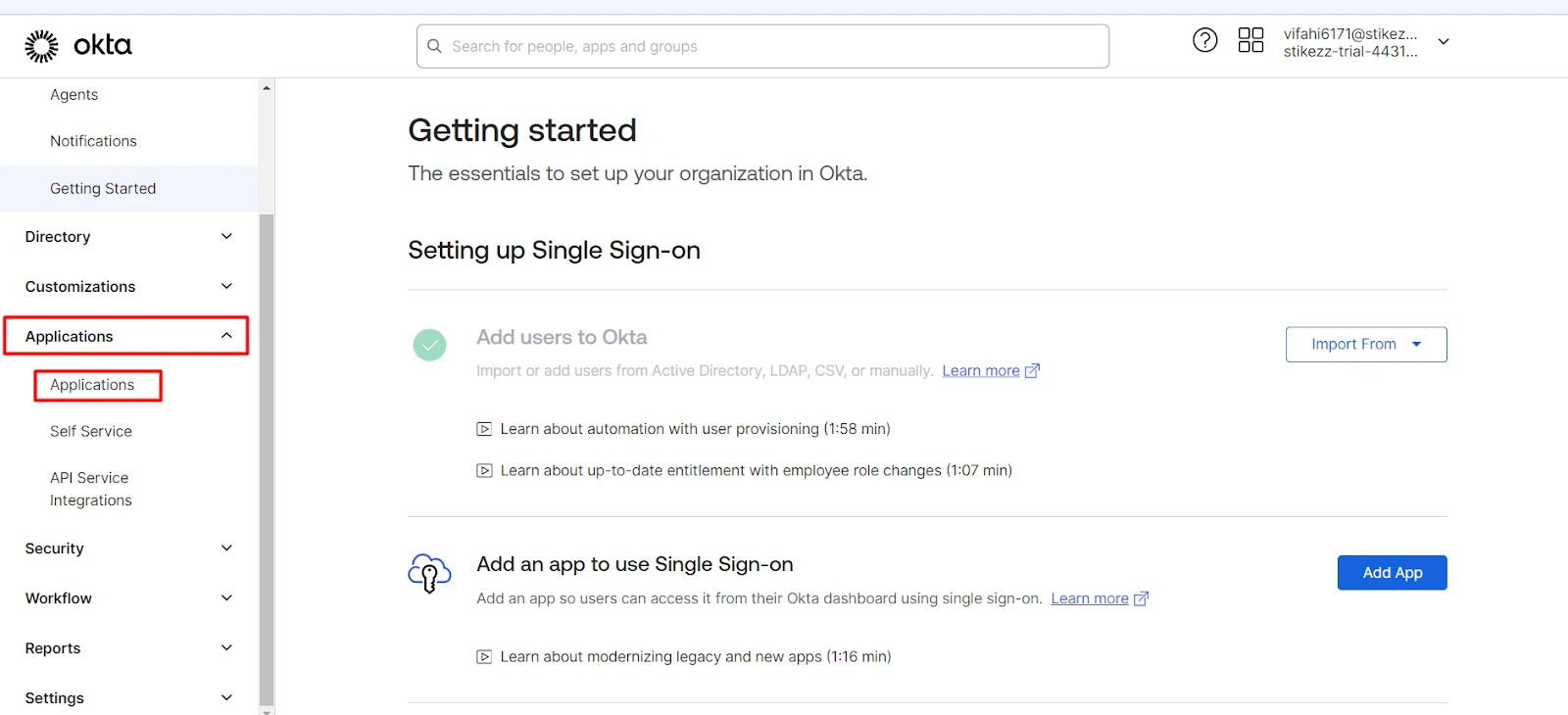
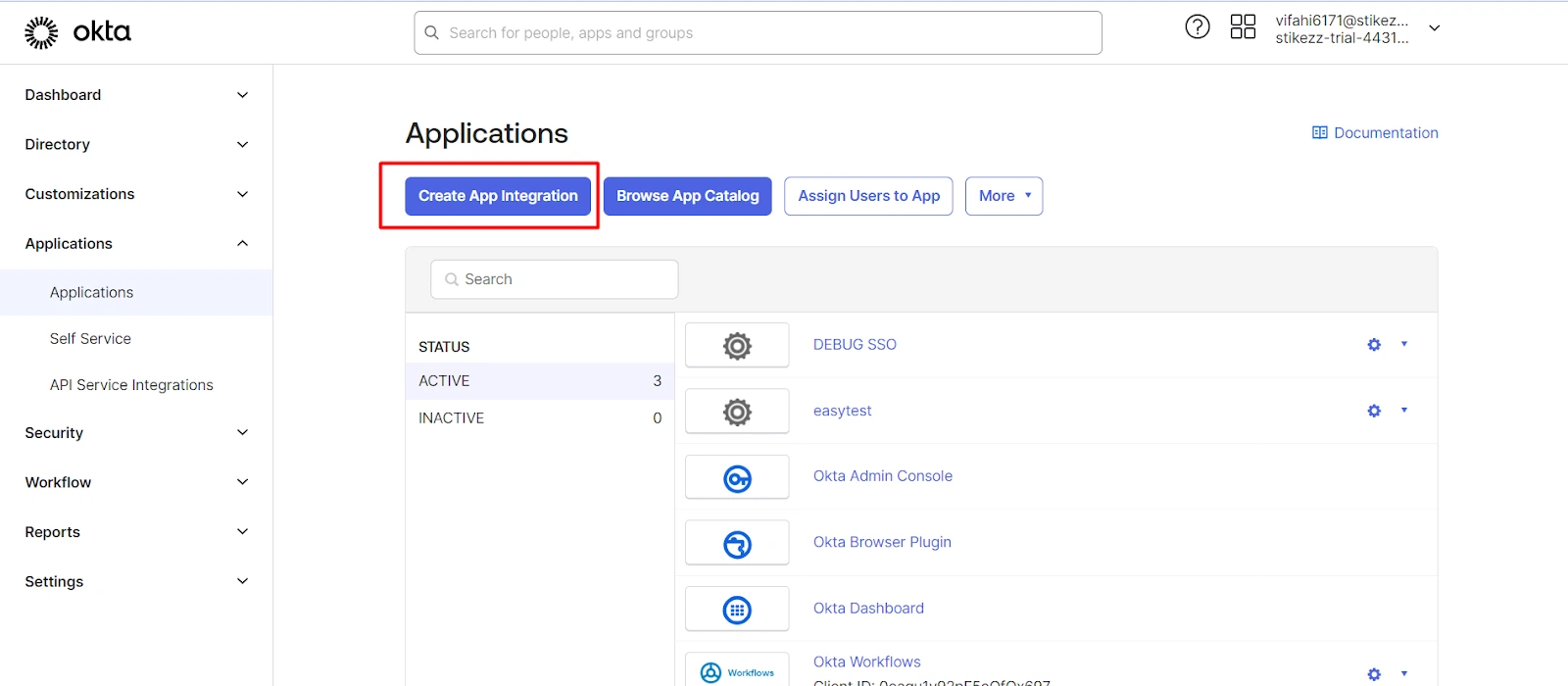
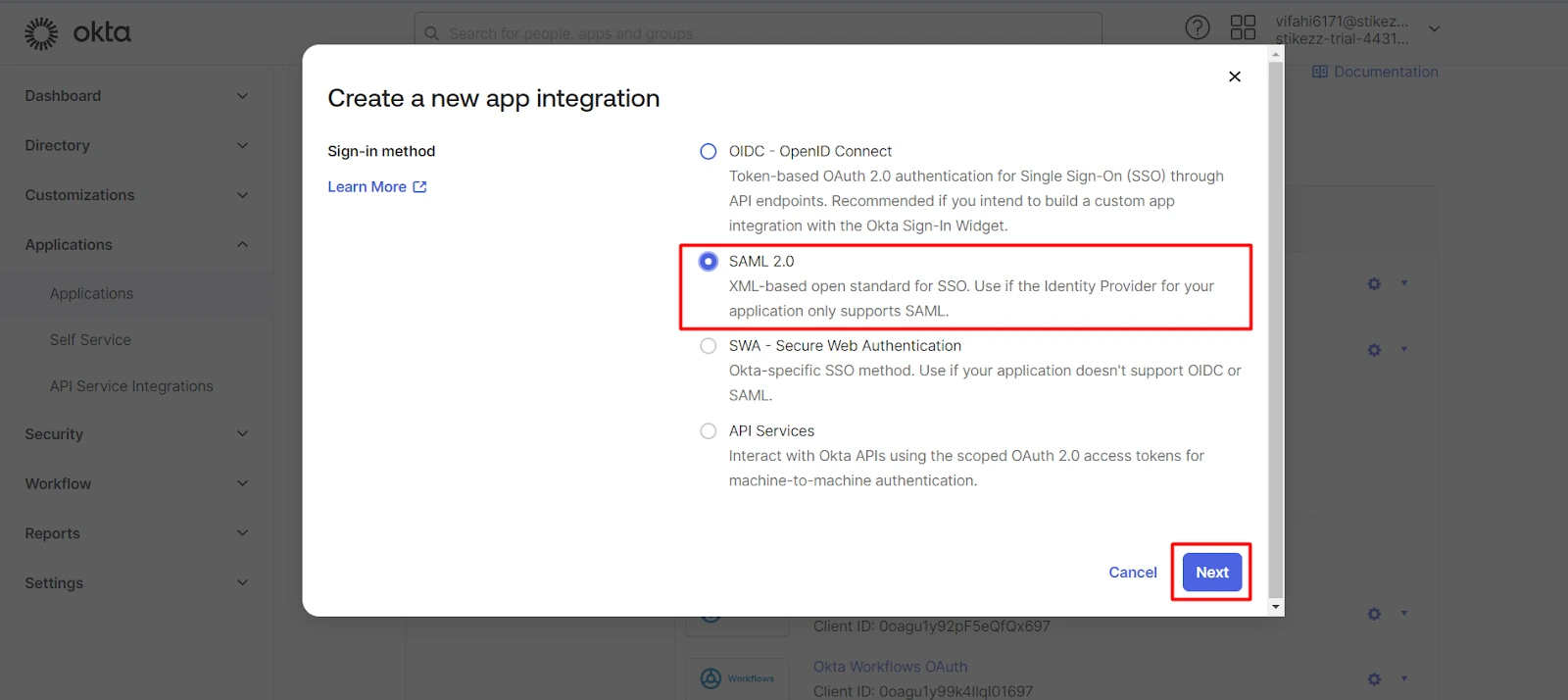
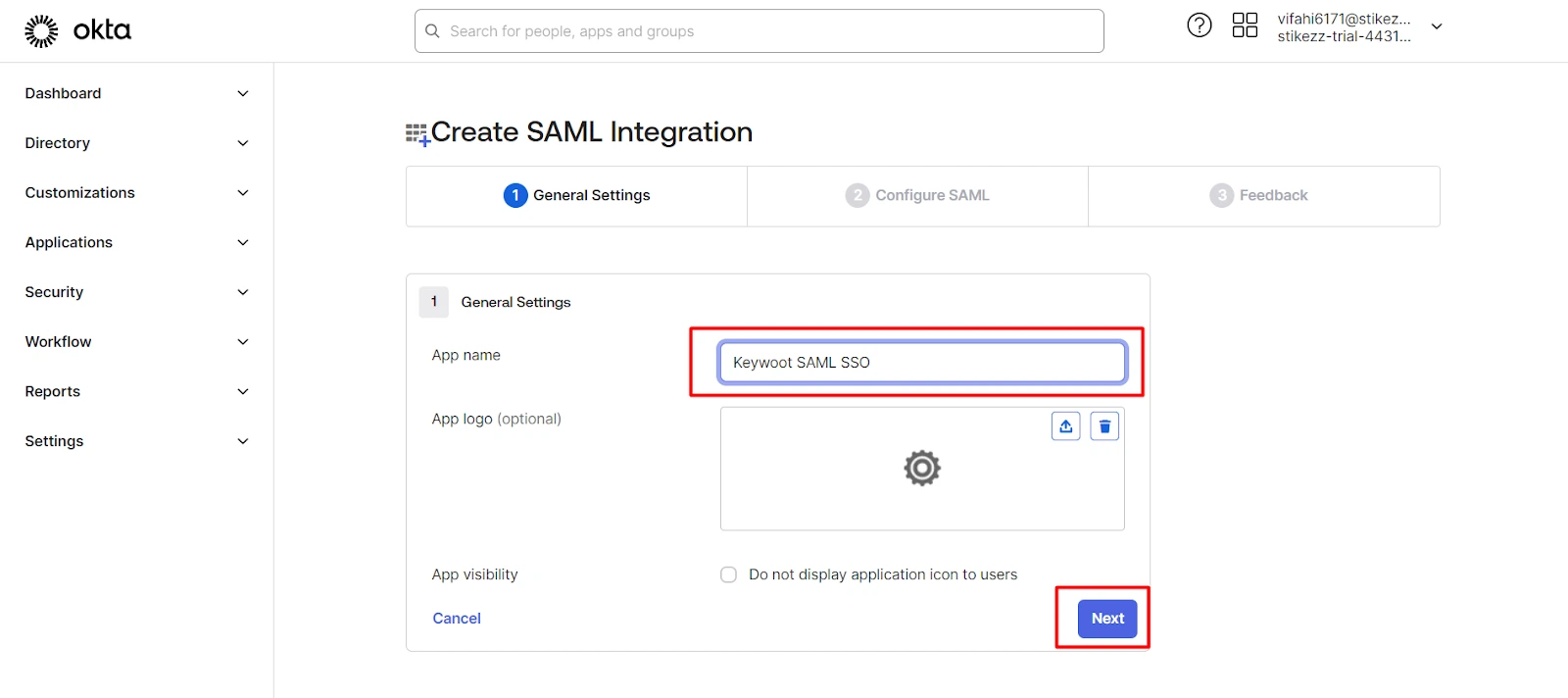
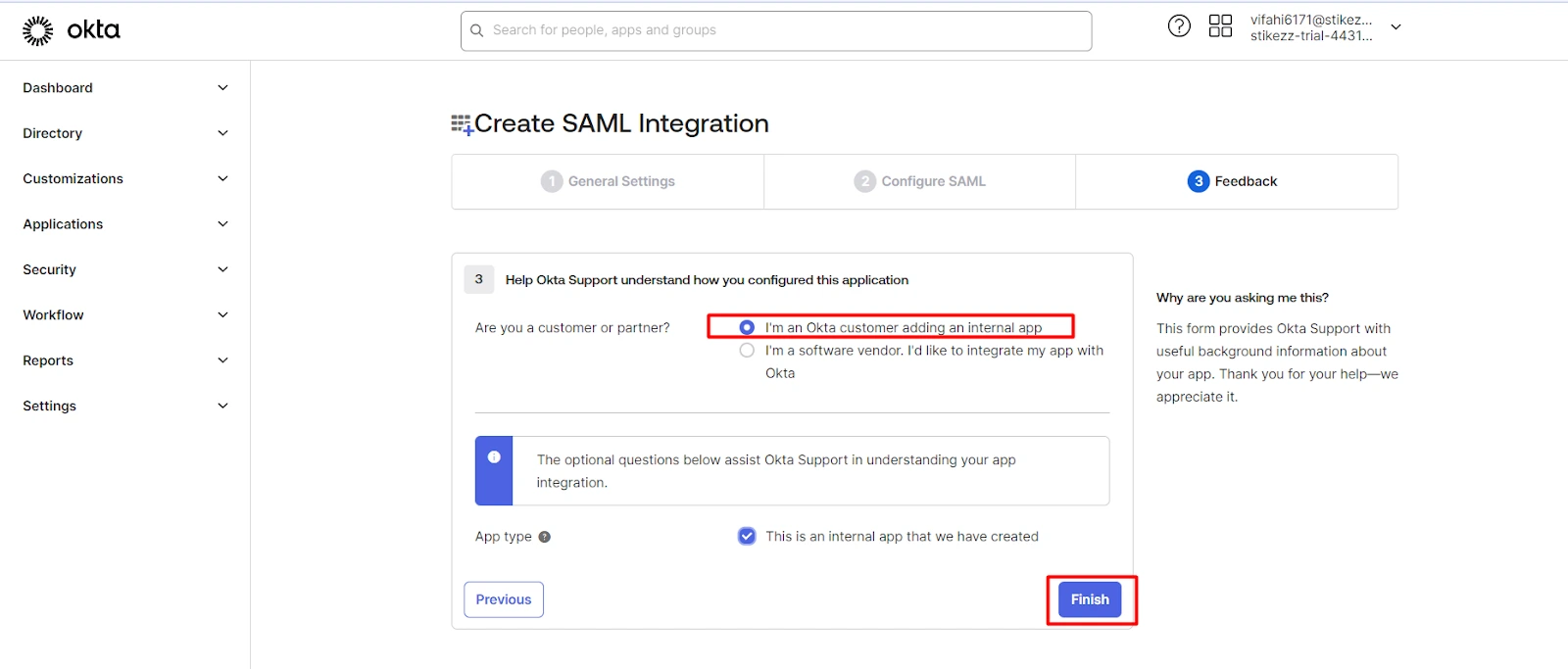
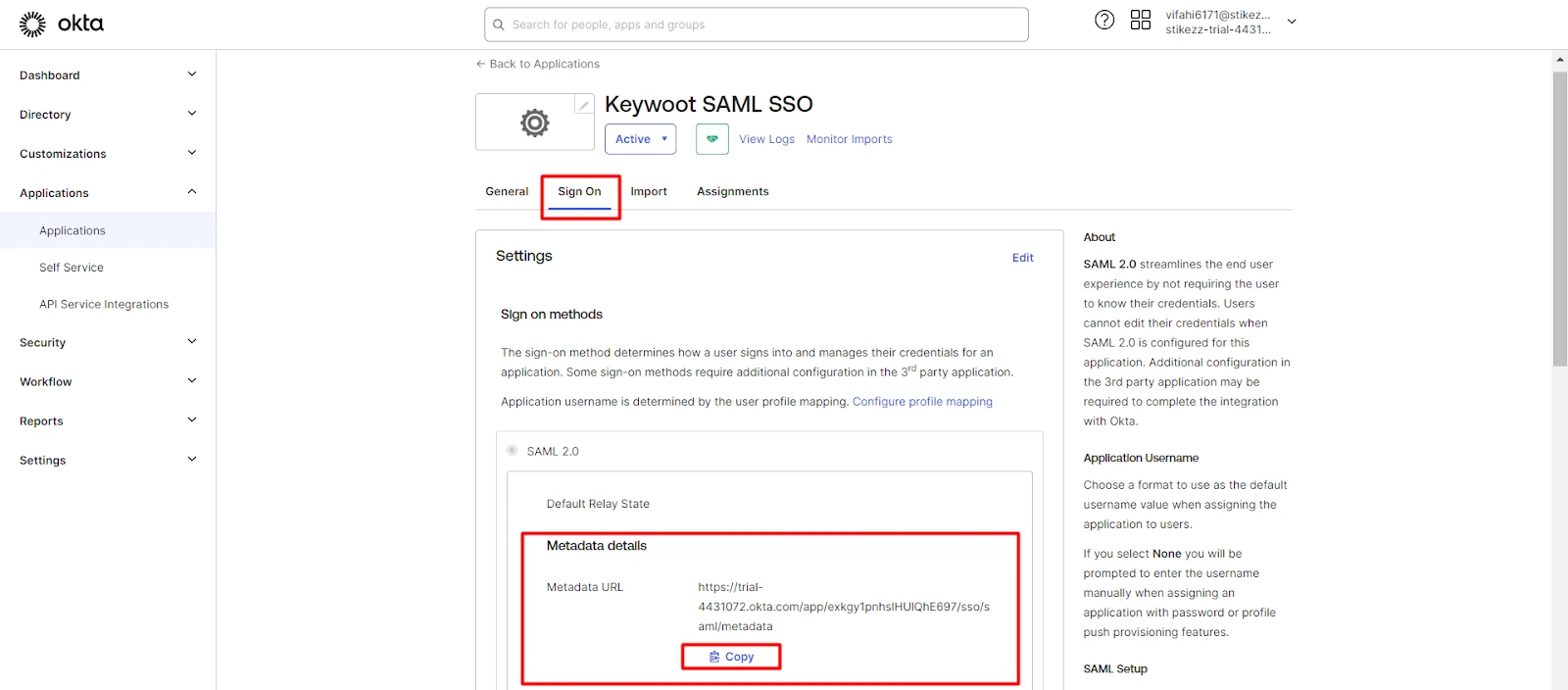
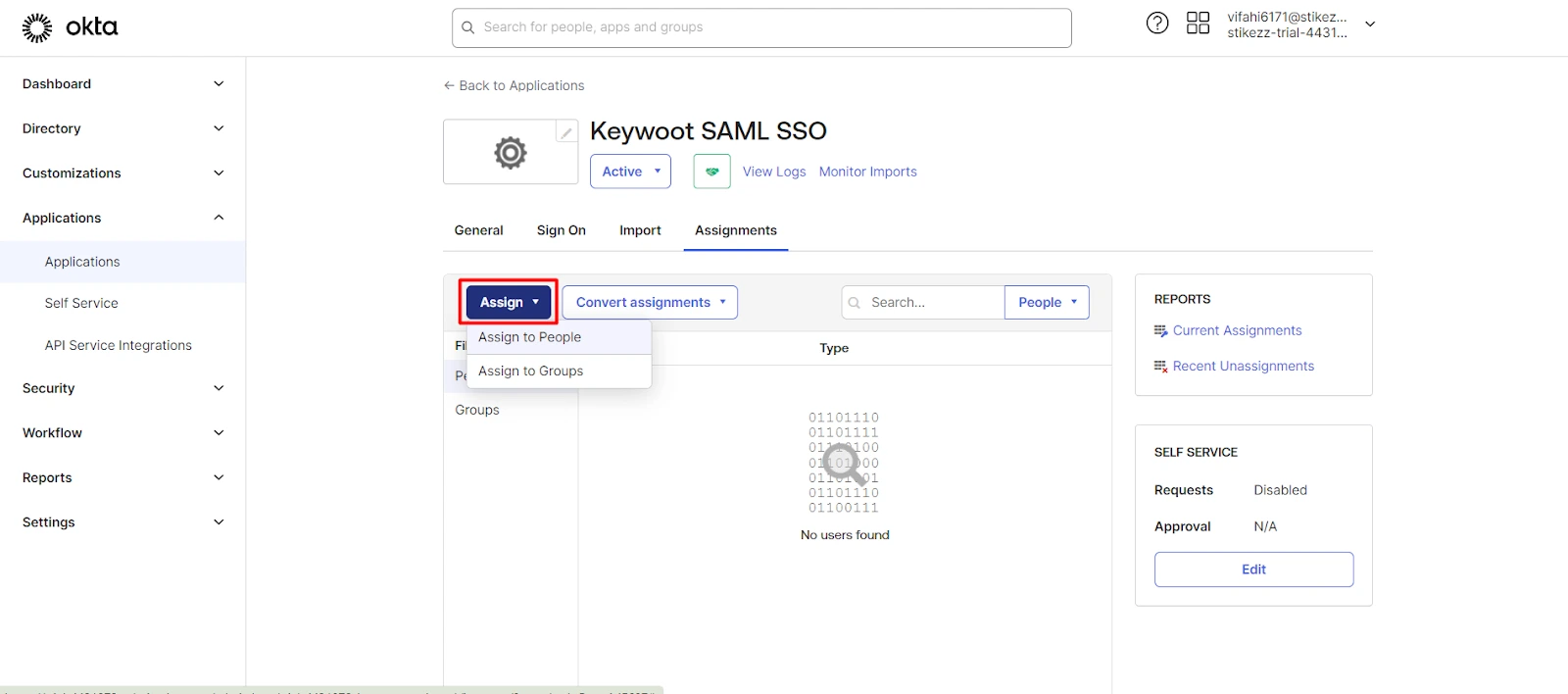
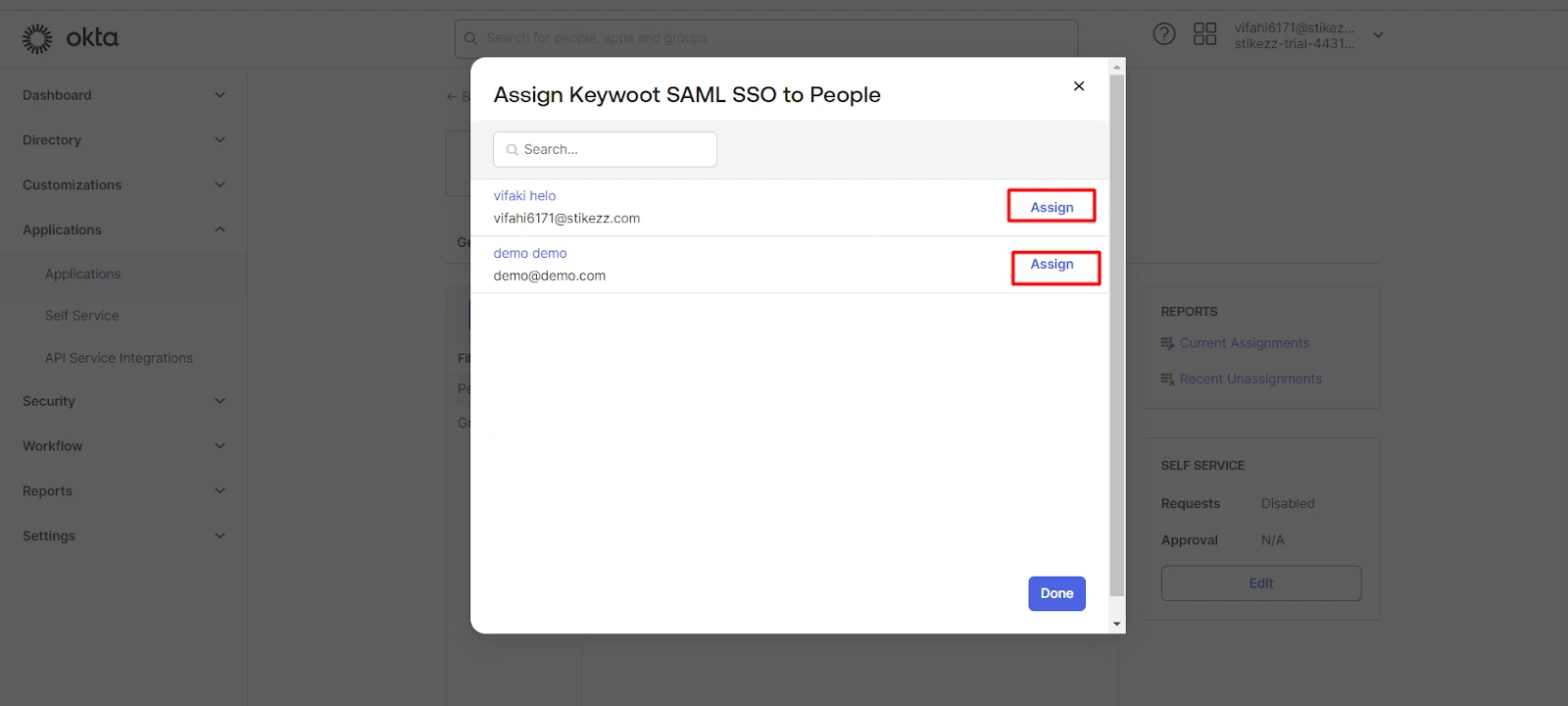
Configure Plugin Settings
Set up the SAML SSO plugin with Okta configuration details.
Instructions:
- Go to WP SAML SSO Plugin Setting in WordPress
- Navigate to Identity Provider tab
- Enter the previously copied Okta metadata URL and click on Fetch button
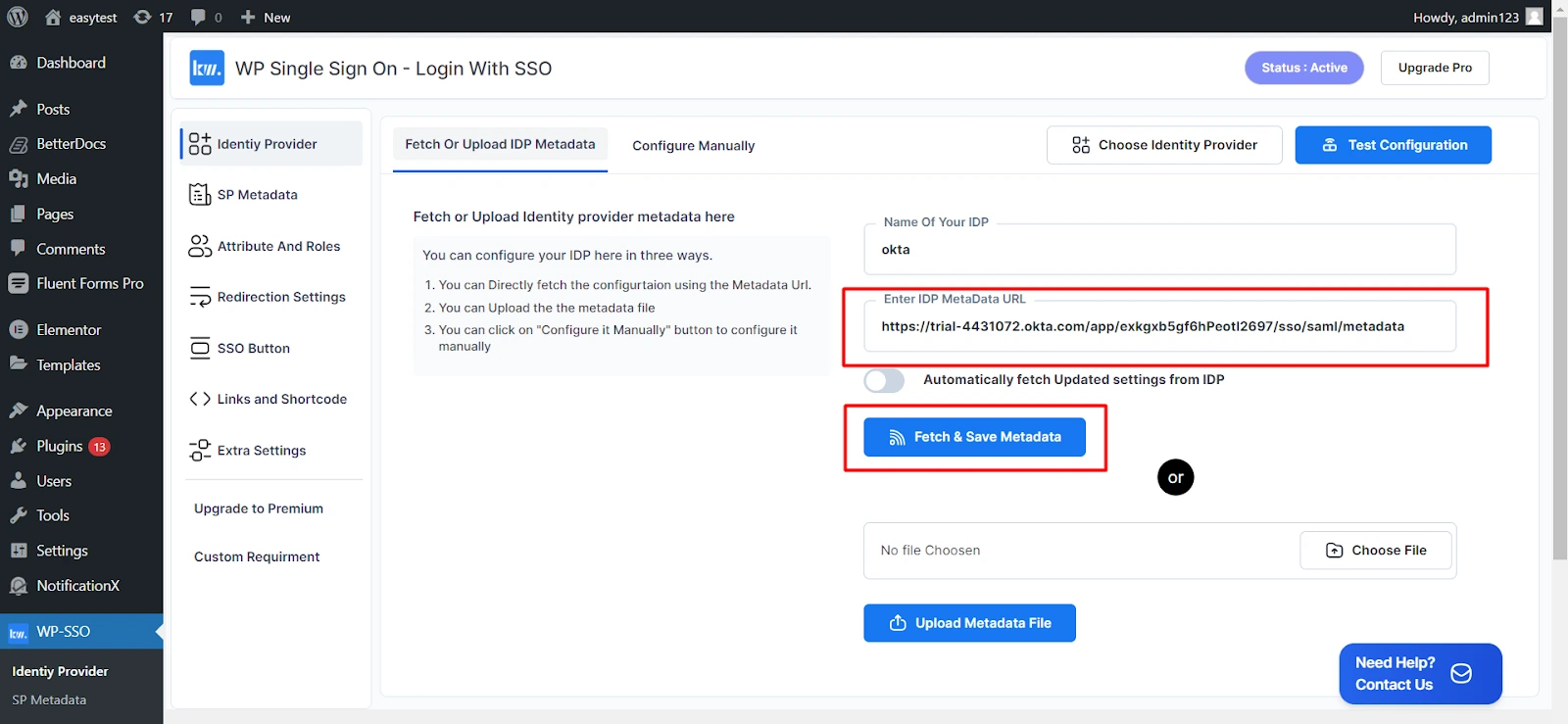
Test the Integration
Verify your WordPress Okta SSO setup is working correctly.
Instructions:
- Once the metadata is fetched, click on Test Configuration to test the setup.
- This will open a new window asking you to log in using Okta credentials.
- Authenticate with Okta credentials
- Verify successful login and access
- After logging in, you should see a successful test connection screen. If you encounter any errors, please reach out to us at support@keywoot.com for assistance.
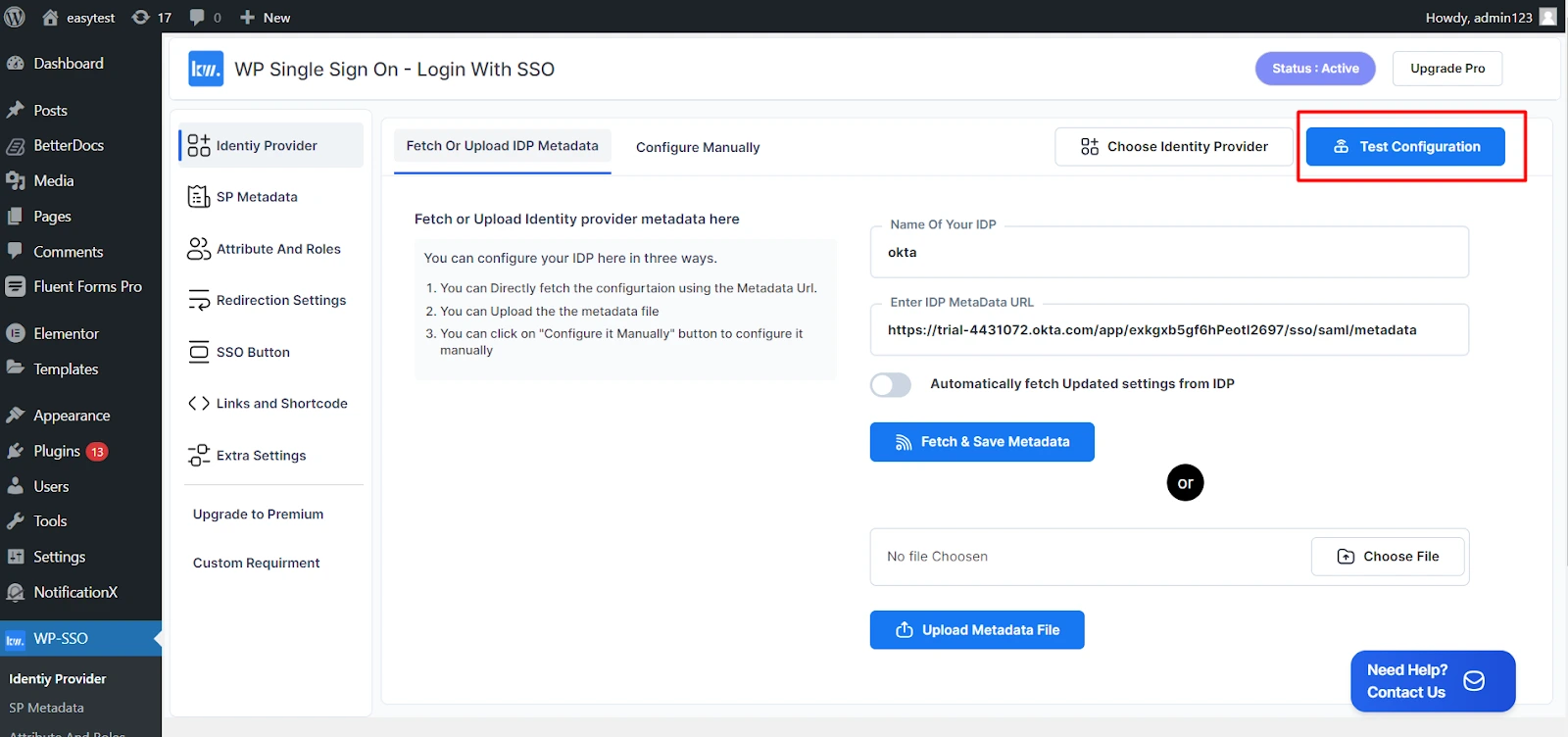
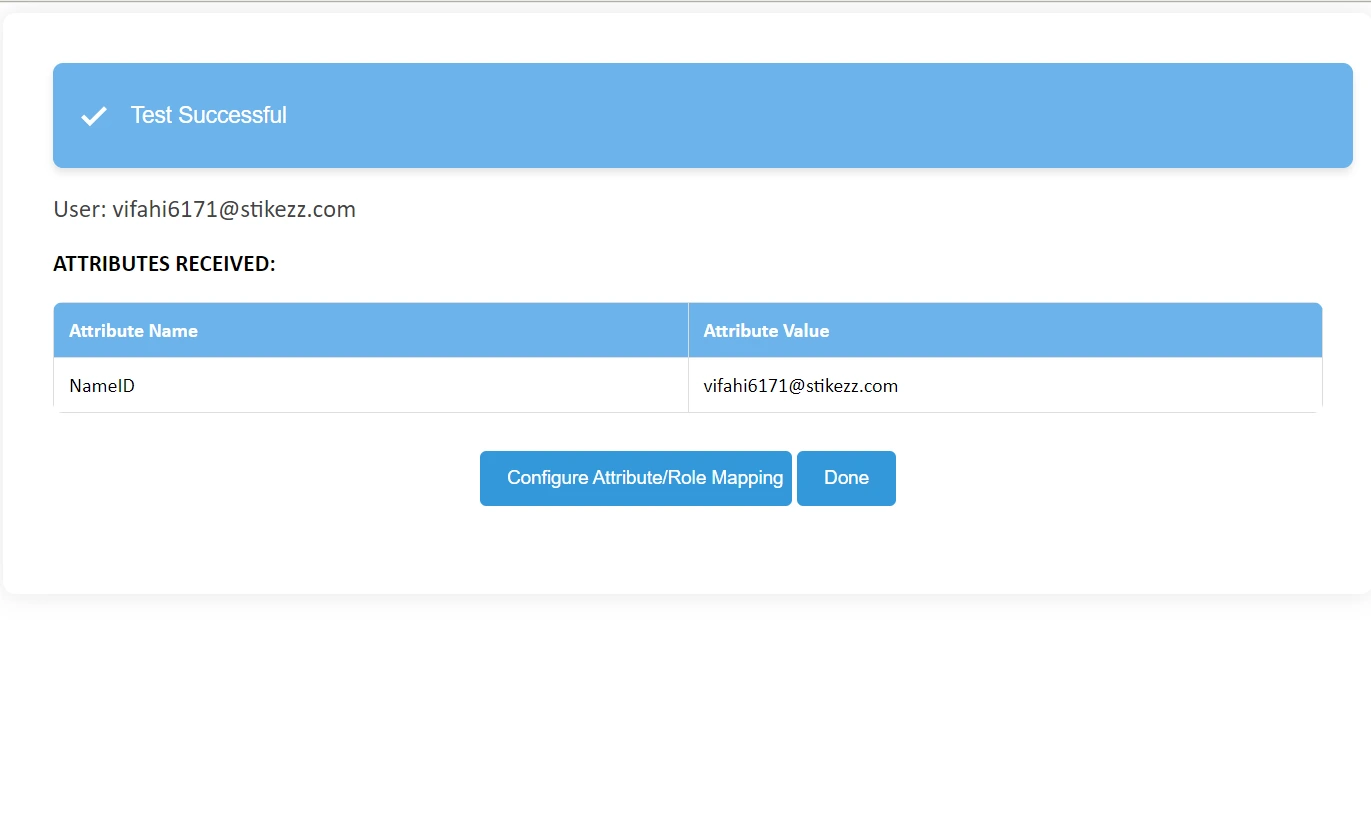
Premium Features and Their Configuration
Attribute Mapping
Attribute mapping is crucial for aligning user attributes from Okta with those in WordPress. To configure attribute mapping with Okta WordPress SSO:
In Okta Dashboard:
- Navigate to the application you created, then click on General.
- Click the Edit button in the SAML settings section.
- Click Next to go to the second step, Configure SAML.
- In the Configure SAML section, locate the Attribute Statements section.
- Enter the name of the key you want to receive a parameter from.
- Choose Basic for the Name format.
- Select the parameter from the dropdown that you want to send (e.g., for an email parameter, set the name column as “email” and the value column as the email parameter).
In the Keywoot WordPress SAML SSO Plugin:
- Navigate to the Attributes and Roles tab and click on Attribute Mapping.
- Click on Show Attribute Received from IDP to see all the attributes coming from Okta.
- Map Username, Email, First Name, Last Name etc using dropdowns.
- For custom attribute mapping, map any Okta user attribute to the WordPress user meta table (e.g., map a phone number attribute in Okta to a corresponding field in WordPress).
- Save your changes.
Role Mapping
The Keywoot WordPress SAML SSO plugin provides comprehensive role mapping capabilities for premium users:
- Default Role: Assign a default role to non-admin users.
- Advanced Role Mapping: For premium users, configure role mappings to assign WordPress roles based on Okta group membership:
- Select an attribute to decide the role of the user.
- Specify the value of that attribute for all WordPress roles.
For more detailed information about our features, visit our features page.
Frequently Asked Questions About WordPress Okta SSO Integration
WordPress Okta SSO is an enterprise-grade authentication solution that enables secure access to WordPress using Okta credentials. This integration implements SAML 2.0 protocol, where Okta serves as the Identity Provider and WordPress as the Service Provider. The WordPress Okta Single Sign-On solution enhances security by eliminating password-related risks, providing centralized authentication management, enabling multi-factor authentication, and offering detailed audit logging for enterprise security compliance.
Setting up Okta WordPress login with SAML SSO is straightforward. First, install the Keywoot SAML SSO plugin in WordPress. Then, configure a new SAML application in Okta, set up the WordPress Okta SAML SSO settings, configure user attribute mapping, and test the WordPress Okta Single Sign-On integration. For detailed setup instructions, refer to our comprehensive guide above.
The WordPress SAML Okta integration provides robust role management through automatic role assignment based on Okta groups, custom attribute mapping for role assignment, support for multiple WordPress user roles, and granular access control capabilities. The system dynamically updates roles based on changes in Okta, ensuring consistent access management.
Yes, WordPress Okta Single Sign-On supports multiple sites by allowing you to create separate Okta applications for each site, configure unique SAML settings per site, manage user access independently, set up different role mappings, and maintain separate user directories if needed. This flexibility makes it ideal for managing multiple WordPress installations.
To implement WordPress Okta SAML SSO, you need WordPress 5.0 or higher, PHP 7.4 or higher, a valid SSL certificate, an active Okta account with admin access, the Keywoot SAML SSO Plugin. These requirements ensure smooth integration and optimal performance.
The WordPress Okta SSO integration provides automated user provisioning through automatic user creation on first login, synchronized user attributes from Okta on each login.
Conclusion
Implementing WordPress Okta SSO with the Keywoot SAML SSO Plugin provides a secure and efficient authentication solution for your WordPress site. The WordPress Okta Single Sign-On integration streamlines user access while maintaining enterprise-grade security standards.
By following this comprehensive guide, you’ve successfully set up WordPress SAML Okta integration, enabling secure Okta WordPress login for your users. The WordPress Okta SAML SSO solution not only enhances security but also improves user experience through seamless authentication.
Remember that proper configuration of WordPress Okta Single Sign-On is crucial for maintaining a secure and efficient login system. Regular monitoring and updates will ensure your WordPress Okta SSO integration continues to provide optimal performance and security.
Need Help?
Contact our support team for assistance with your WordPress Okta SAML SSO setup at support@keywoot.com