Enable secure single sign-on for your WordPress site with any SAML compliant Identity provider Like Azure AD, Okta, Keycloak, Salesforce, Google Workspace etc.
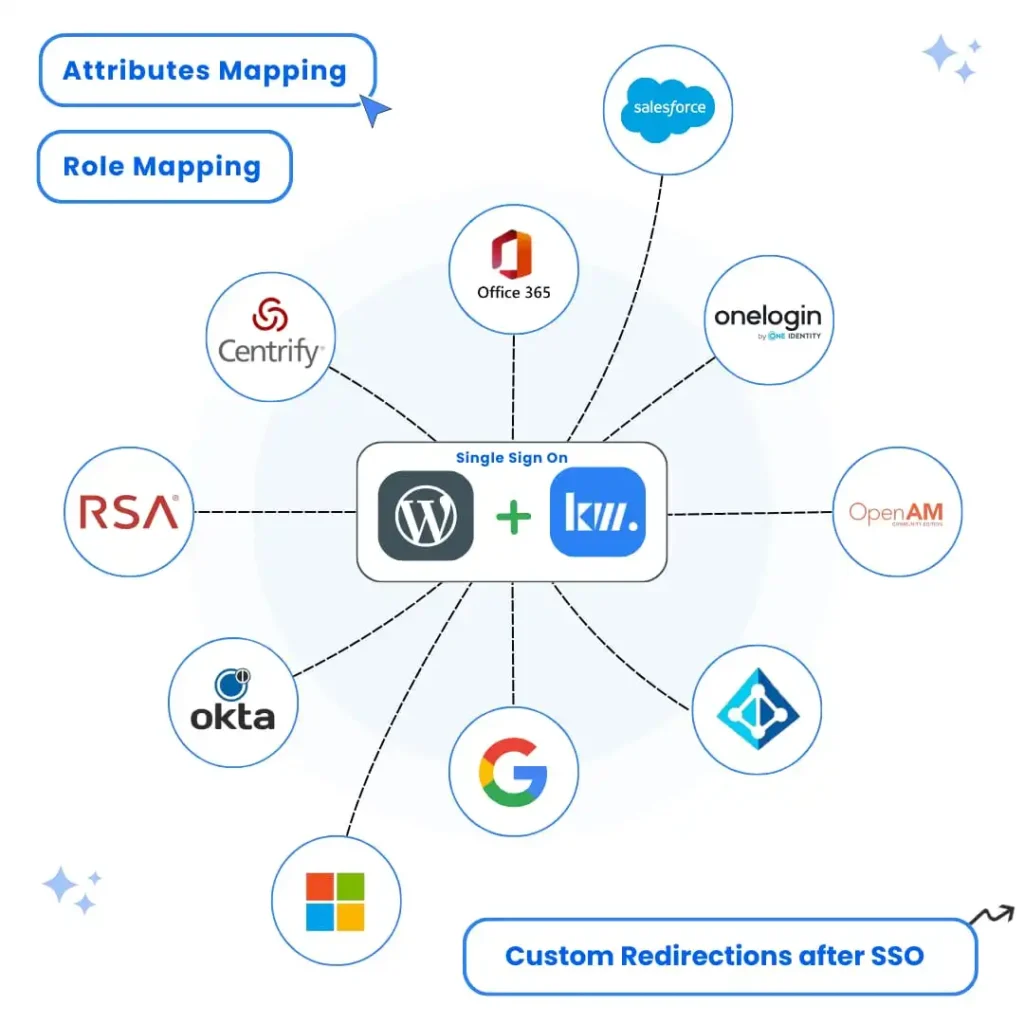
Simplify your login process by allowing users to access your WordPress site using their IDP credentials.
Connect WordPress to any SAML-compliant Identity Provider (IdP) in minutes. Our plugin simplifies the SSO setup process by handling the complex authentication flows internally
Top-notch support for our Single Sign-On WordPress Plugin users.Our dedicated support team is available around the clock to assist with any questions or issues you may encounter.
Enterprise-grade single sign-on solution with seamless integration to any SAML 2.0 identity provider
Integrate with any SAML 2.0 compliant identity provider including Okta, Azure AD, OneLogin, Ping Identity, and more.
No user limits - authenticate your entire organization with no additional costs as you grow.
Add a customizable SSO login button to your WordPress login page for seamless authentication.
Embed SSO login functionality anywhere on your site using simple shortcodes
Simple setup wizard and intuitive interface makes configuration effortless, even for non-technical users.
Automatically create or update WordPress user accounts when users authenticate via SSO
Restrict site access to only authenticated users by enforcing SSO login.
Automatically sync SAML metadata from your IDP to keep configuration up-to-date without manual intervention.
Fully customize the look and feel of your SSO login button to match your brand identity.
Map any SAML attribute to WordPress user fields to ensure accurate synchronization of user data
Assign WordPress roles dynamically based on user attributes,roles or groups received from the Identity Provider.
Hide/protect the default WordPress login page and redirect all login attempts to your Identity Provider.
Enable single logout functionality to terminate sessions on both WordPress and the IdP simultaneously .
Set custom login and logout redirection URLs to redirect users to specific pages after SSO Login or Logout.
Restrict access based on email domains to ensure only authorized users from your organization can login.
Allow or deny user login and registration based on received SAML attributes or group memberships. .
Easily configure unlimited IDPs to serve different user groups, departments, or partner organizations.
Supports WordPress Multisite with centralized SSO setup—no need to configure SSO on each subsite separately.
Compare our plans to find the perfect fit for your organization's requirements. Whether you're a small business or a large advanced, we have a solution tailored for you.
Download Free Compare PlansYou can setup WordPress SAML SSO on Your WordPress website In Just Few clicks Using WordPress SSO Plugin
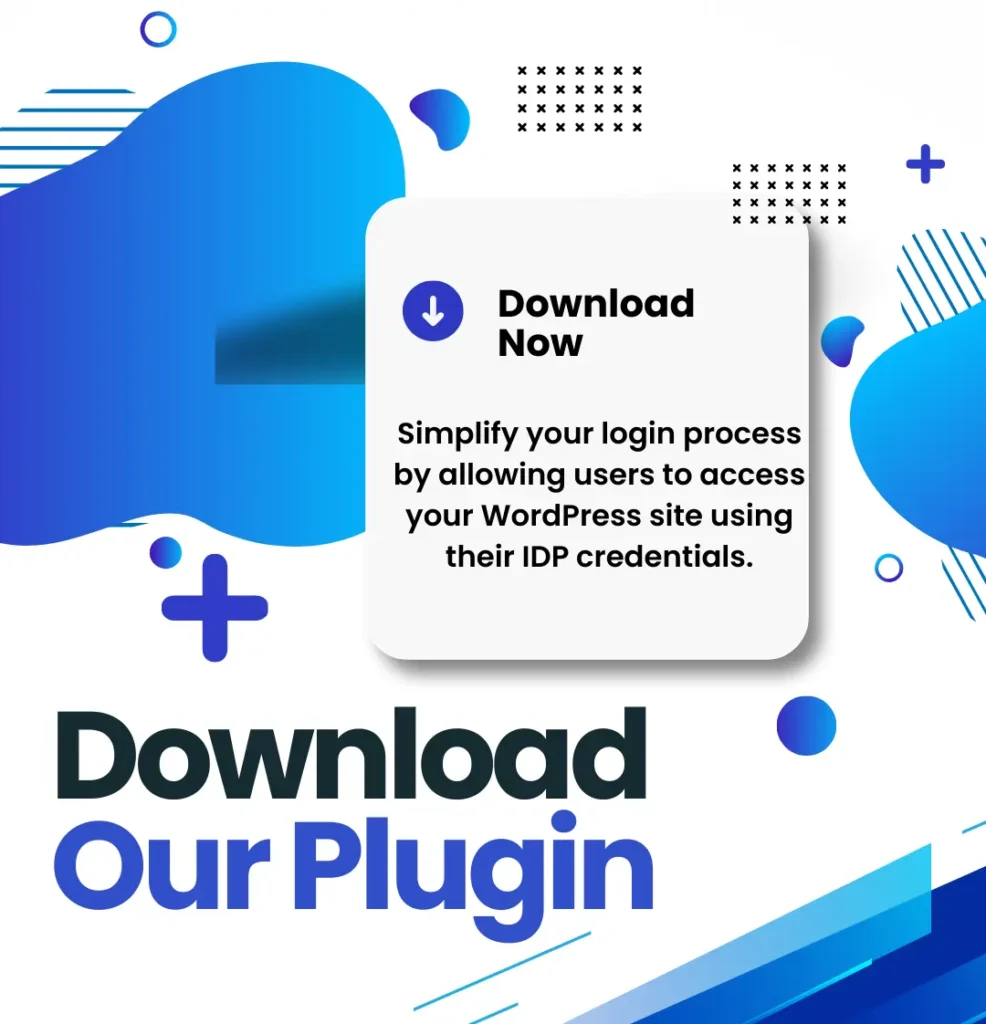
Download the WordPress SSO plugin from the WordPress repository and install it on your WordPress site.

Build trust between your website and the Identity Provider by exchanging SAML metadata for Secure Single Sign-On integration.
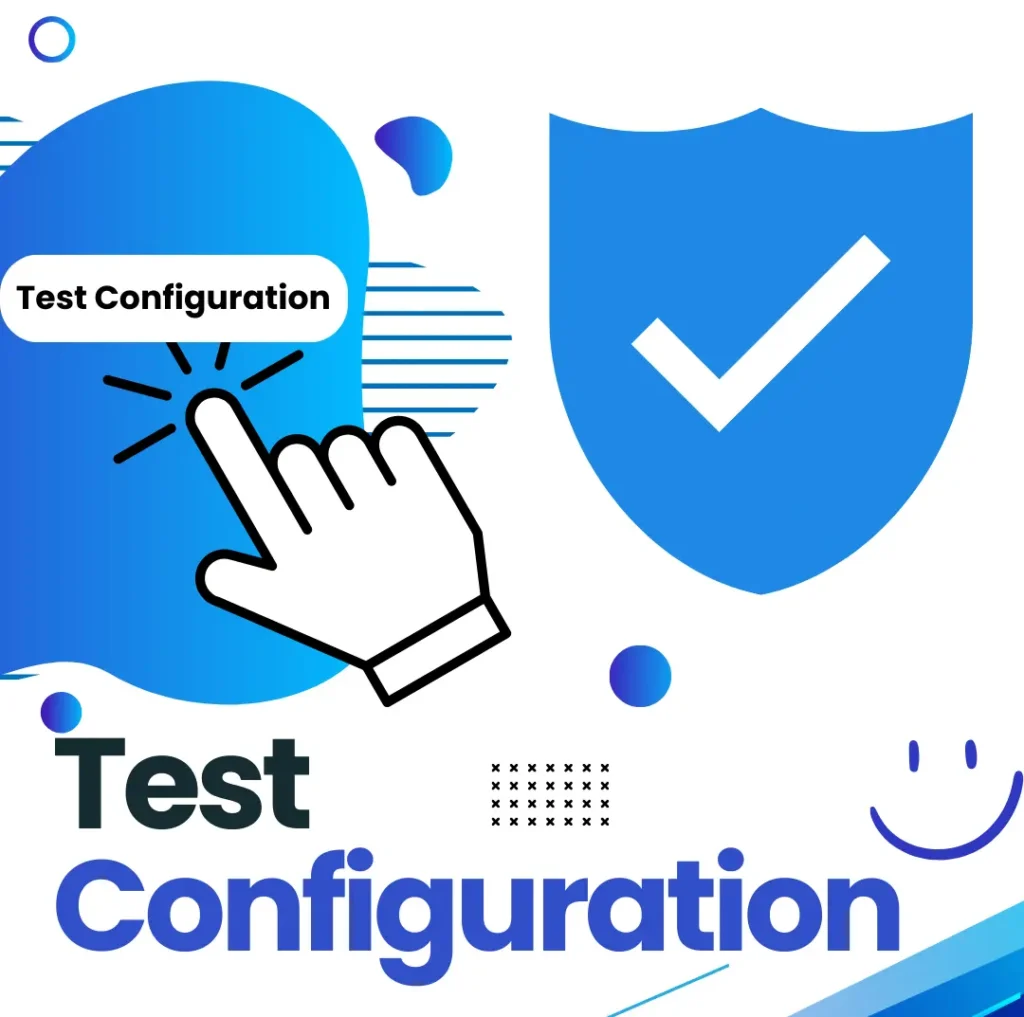
Test your configuration by clicking the “Test” button. If it’s successful—voilà, you’re all set! Encounter an issue? Contact us at support@keywoot.com—we’re here to help.
Choose the plan that's right for your WordPress site — from free essentials to advanced enterprise-grade features.
Ideal for enterprises, multisite networks And Multiple IDPs
Reach out with your requirements for a personalized quote
Contact Us
Real reviews from real users on WordPress.org and beyond. See what our community says about our plugin.
"This SAML SSO Plugin has all the features we were looking for, and the support team has been amazing. Anytime we had a question or encountered an issue, they were quick to jump in with solutions. It’s reassuring to have a team we can rely on for such a great SSO solution for WordPress….. "
"AMAZZING SAML SSO plugin with all the features we needed. We hit a roadblock while trying to configure it with keycloak and didn’t know what to do. Thankfully, Neil from the support team stepped in and guided us through everything. What’s even better is that this SAML SSO plugin is much more affordable than other alternative options without compromising on quality or support. If you’re looking for an SSO solution, trust me, this is the one to go with."
"We initially started with the free version of the plugin, and even then, the support from the team was incredibly fast and helpful. Now, using the paid version, we can confidently say that the plugin has exceeded our expectations. It’s feature-rich, reliable, and well worth the investment! "
"I’m genuinely impressed by the SAML SSO Login – WP Single Sign On plugin. From the very start, it stood out for its well-designed interface and straightforward setup process. Within minutes, I was able to configure secure single sign-on for my WordPress site without any hurdles.What truly sets this plugin apart is the top-notch support. The team behind it goes above and beyond—always ready to provide clear, professional, and courteous assistance. For those who need more advanced functionality, the premium version is an outstanding investment. It packs a robust set of features at a surprisingly fair price point. All in all, I wholeheartedly recommend the SAML SSO Login – WP Single Sign On plugin for anyone seeking an effortless, secure, and reliable SSO solution with unmatched customer support.”!"
"As an agency owner, I've tested dozens of similar plugins. This one stands out for its reliability and comprehensive feature set. It's now our standard for all client sites."
"We have a customized requirement and this team customized the plugin for our needs and help us to have this new integration . It is easy to setup user friendly and excellent quick support. Great that I have found this plugin."
Join the communtiny happy WordPress users who've secured their sites using single sign on
Do You Have Any Questions? Read Our FAQs Section and Feel Free to Ask at admin@keywoot.com
Absolutely. The plugin uses secure SAML protocols for communication between the Service Provider (WordPress) and the Identity Provider. All data exchanged is secured.
Yes, You can Configure multiple IDPs. However there is separate Advance plan for that. For more info please reach out to support@keywoot.com
We offer detailed documentation to guide you through setting up and using the plugin. If you encounter any issues, our email support is here to help. You can easily reach us by submitting a query directly from the plugin or through the contact form on our website. A member of our team will respond to you promptly.
Yes, the Premium plugin allows you to map user roles from the Identity Provider to corresponding WordPress roles for seamless access management.
Yes, we provide regular updates to ensure compatibility with the latest WordPress versions, security enhancements, and new features based on user feedback.
Yes, the plugin integrates seamlessly with custom login pages. We provide various options to add saml sso login on any page.
Our plugin supports any SAML 2.0-compliant IdP, including popular options like Azure AD, Google Workspace, Okta, Salesforce, Keycloak, ADFS, Shibboleth, OneLogin, and more.
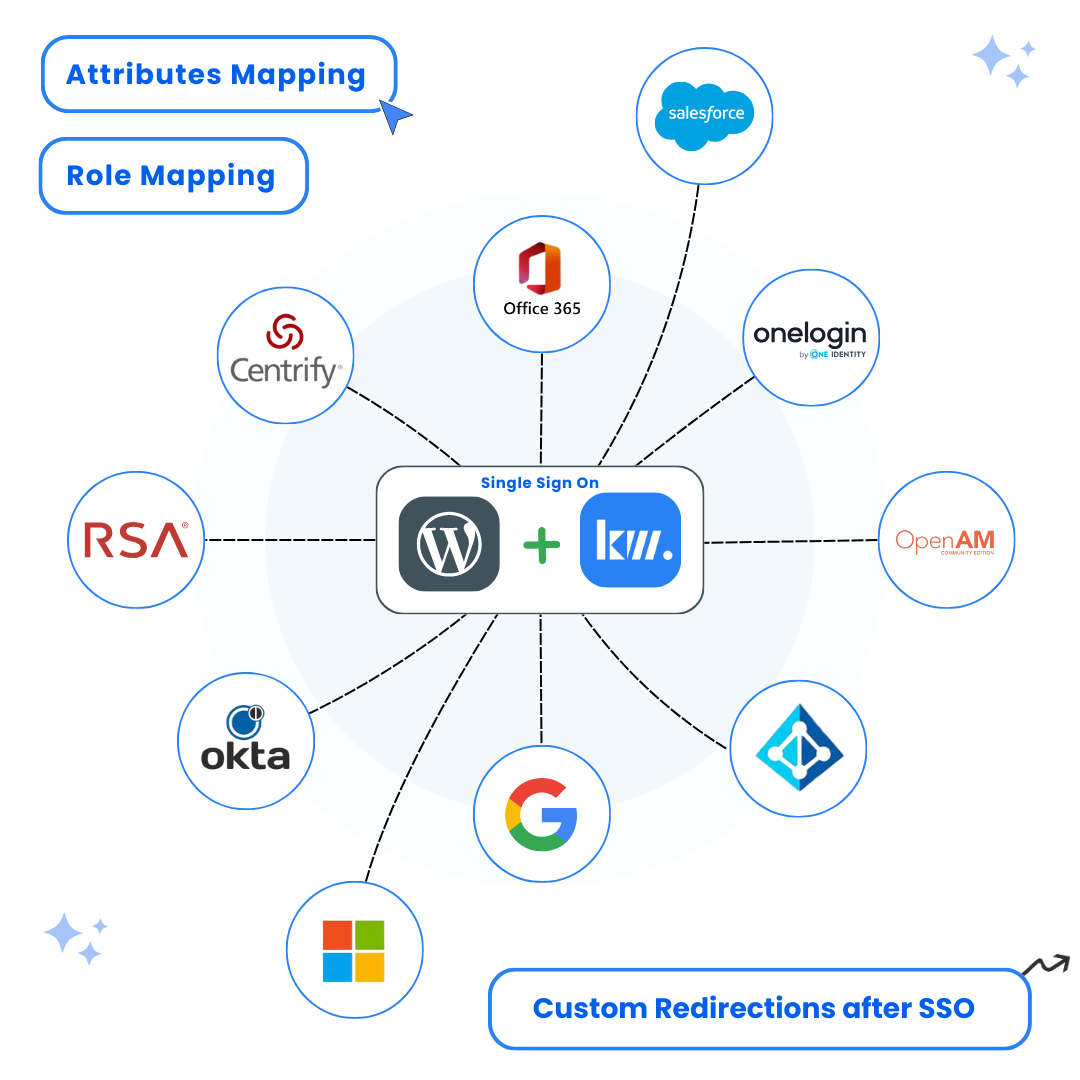
Simplify login on your WordPress site with secure Single Sign-On (SSO) using any SAML-compliant Identity Provider (IdP).


WordPress SAML SSO – Secure Single Sign On Plugin
Copyright © 2025 keywoot.com All rights reserved.
Simply send us your query, and we’ll reach out to you at our earliest convenience.
We'll reach out to you along with the free Demo of the Premium Plugin